How to set up texting for your Whiteboard account
Texting is a team-based add-on subscription service that enables you to send conversational texts to your clients and partners from within the Whiteboard environment. For more information on pricing, please contact our sales department at 866-333-6311 or sales@whiteboard.software.

After purchasing texting for your team, you’ll see a golden banner across the top of your dashboard.
Note: Only office administrators and users with the necessary role permissions will be able to click on the Team Settings in the banner to complete the setup process.
Texting is only available in the new Whiteboard. If you’re not on our new version, you won’t see these options. Please contact support at 866-333-6311 or support@whiteboard.software if you don’t know how to get to the new version of Whiteboard.
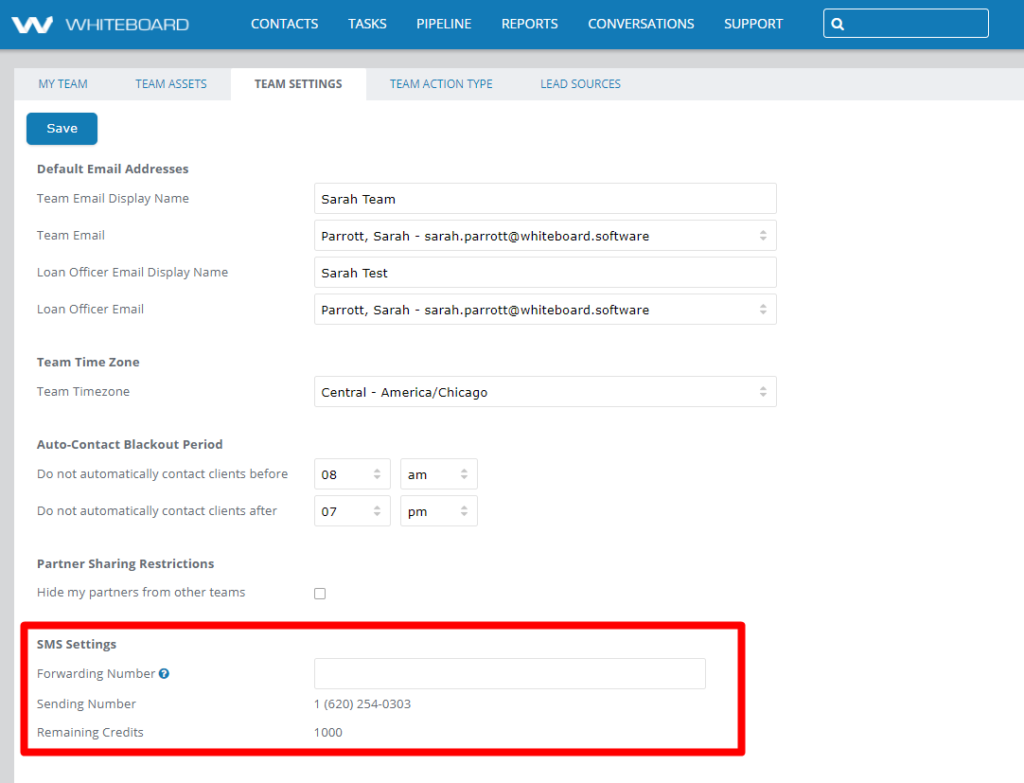
At the bottom of Team Settings, there will be two fields to complete:
First, you’ll enter a Forwarding Number. Anytime someone calls your Sending Number, their call will be forwarded to this number. Enter the number you want calls forwarded to (we recommend your office number) and click Save in the upper left of the Team Settings tab. You can update the number entered at any time.
You’ll then need to set your Sending Number. To do this, you’ll enter an area code and be presented with a list of available phone numbers. If none populate, you may need to try a different area code. This list is generated by our provider and draws from a national pool of unused numbers.
At this time, it’s not possible to use a number you already own for Whiteboard texting.

Once you’ve chosen your number from the dropdown, click on Set. A pop up will come up warning you that once set, the number cannot be changed.

Click on Yes to complete your texting setup. You’ll know you’ve been successful when your SMS Settings looks like the picture below.

Setting up texting permissions for your team
By default, when you purchase texting, all team roles have this enabled so everyone on your team can text once the initial set up is complete.

If you want to change what roles have access to text, you can update the permissions for the roles.

