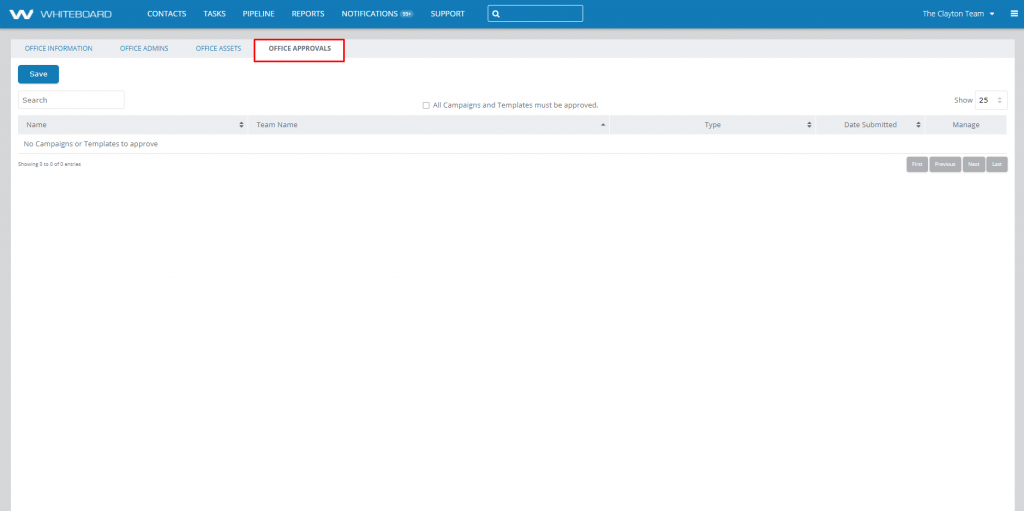Office Settings
Click the menu icon in the upper right-hand corner of your Dashboard and choose Settings under My Company. Administrators use this section to manage office-level items such as:
- Office address and contact information
- Administrator privileges
- Office assets (logos, images, attachments)
- Content oversight and approval
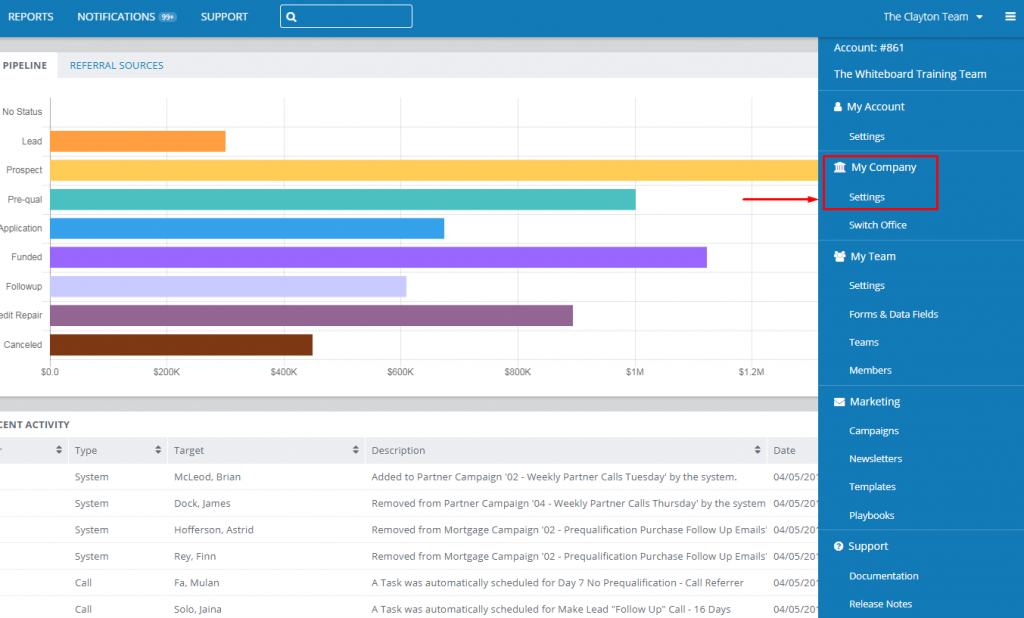
Office Information
The Office Information tab allows you to update basic information about your office, including the physical location and website. The information entered in these fields will be available for use in Templates and Team Assets as universal variables that can be used in campaign templates across all teams.
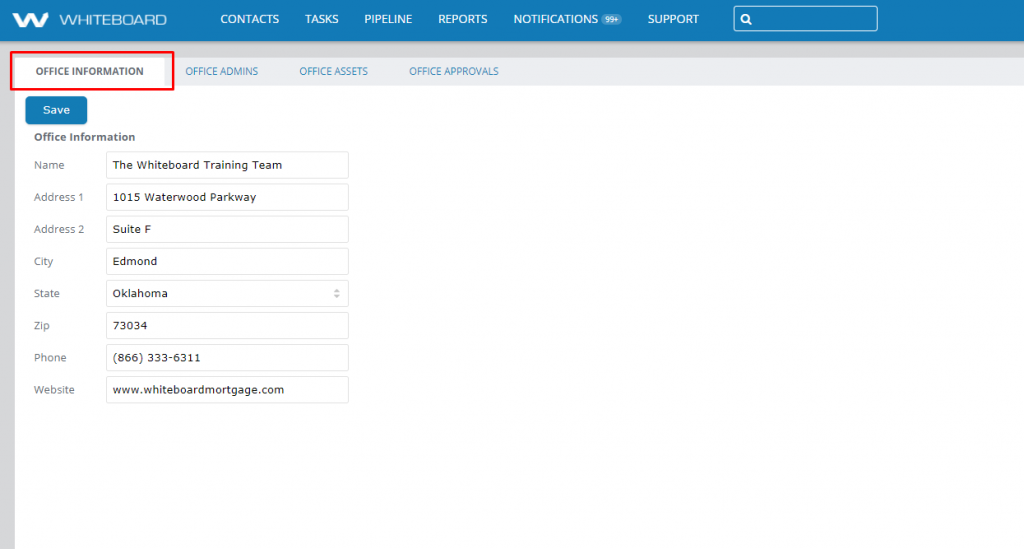
Office Admins
The Office Admins tab allows you to assign administrator permissions to users, allowing them advanced functionality, including:
- Move between teams on your office
- Manage users and permissions on teams
- Review and approve content
- Create, edit, and delete campaigns, templates, and contact records.
Add Office Admin: This button allows you to view a complete list of active users and assign them Admin permissions.

Office Assets
The Office Assets tab allows you to upload or create, and maintain content, images, or attachments to be used globally across all teams. Examples might include:
- Company logo
- Standard email footer
- Primary address
- Brochure
The three-dot menu on an office asset allows you to edit, replace, or delete it using simple scaling and word processing tools. No coding required!
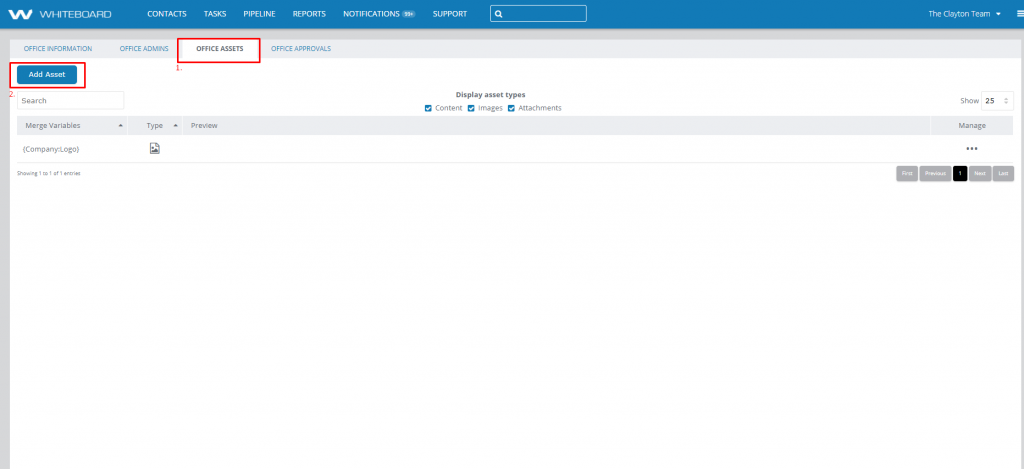
Office Approvals
The Office Approvals tab allows you to review and approve changes made to campaigns and templates by users within your Whiteboard environment. Checking the All Campaigns and Templates must be approved box does not restrict your users from making changes, but prevents them from taking effect until you’ve approved them.
Administrators will be notified by email when a change is awaiting approval.
**SPECIAL NOTE – Toggling this feature “on” will immediately set all campaigns/templates/etc in the Office to “unapproved.” This will require everything to be approved by the office Administrator before it can be used or sent out by the system.**