Data Export
By now, you’ve probably got hundreds or thousands of client, partner, and mortgage records in Whiteboard. And you need to get them into Excel for some special project like a report or a direct mail list. Regardless, exporting to CSV is easy.
You can export three types of data from Whiteboard:
- Client
- Partner
- Mortgage / Pipeline
Client Export allows users with permissions to export data solely on client form(s). This export does not include mortgage, partner or co-borrower data.
- In the top navigation bar, click CONTACTS
- Open the CLIENTS tab
- On the top right, click “Export”
- A window will appear. Click the “New Export Filter” button in the top left and choose which fields you’d like to export.
- If you want to save this selection of data points, click “Save”
- Click “Download” when ready.
- An email will be sent to you with a download link within a couple minutes. Note that large exports (thousands of records) might take more than a couple minutes.
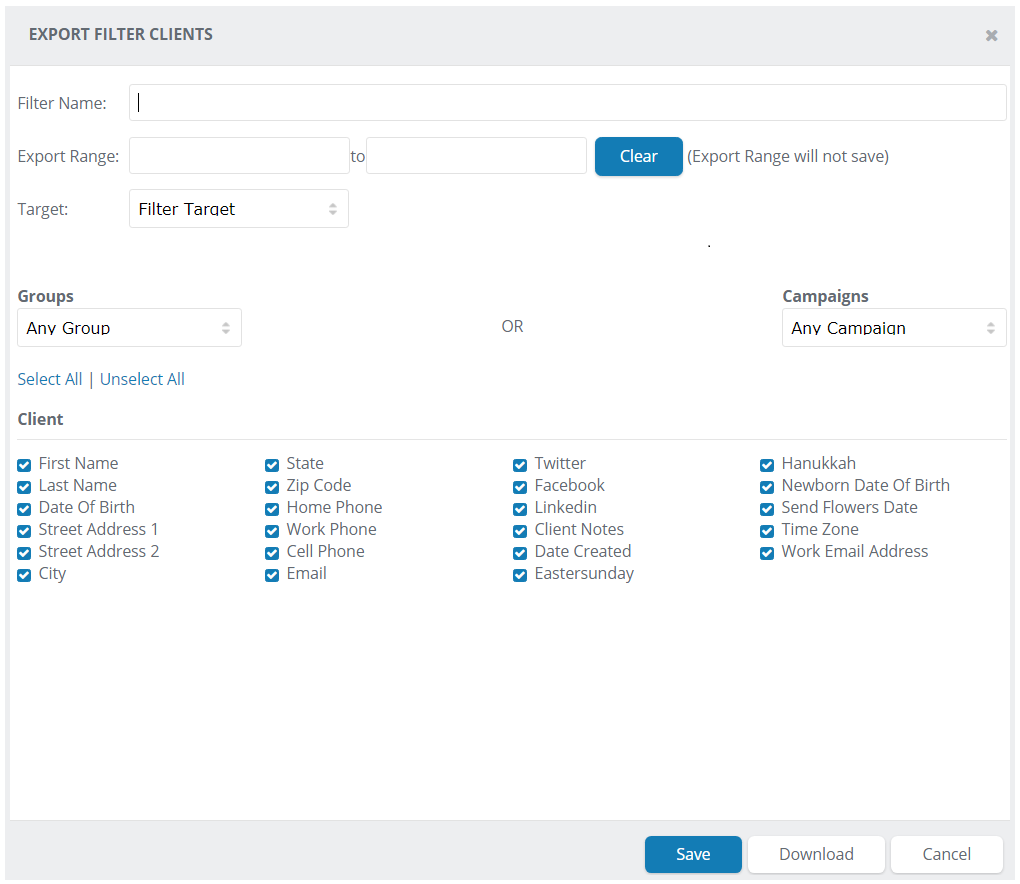
Partner Export allows users with permissions to export data solely on partner form(s).
- In the top navigation bar, click CONTACTS
- Open the PARTNERS tab
- On the top right, click “Export”
- A window will appear. Click the “New Export Filter” button in the top left and choose which fields you’d like to export.
- If you want to save this selection of data points, click “Save”
- Click “Download” when ready.
- An email will be sent to you with a download link within a couple minutes. Note that large exports (thousands of records) might take more than a couple minutes.
Mortgage Export allows users with permissions to export data from client and mortgage form(s) and includes co-borrower information. At this time, mortgage exports do not support linked partners or referrers.
- In the top navigation bar, click CONTACTS
- Open the PIPELINE tab
- On the top right, click “Export”
- A window will appear. Click the “New Export Filter” button in the top left and choose which fields you’d like to export.
- If you want to save this selection of data points, click “Save”
- Click “Download” when ready.
- An email will be sent to you with a download link within a couple minutes. Note that large exports (thousands of records) might take more than a couple minutes.
You’ll get an email from “noreply@whiteboard.email”.
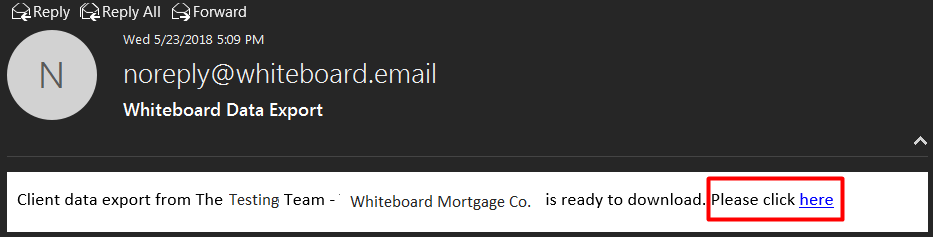
If you don’t get the email, please check the following places or contact us at support@whiteboardcrm.com:
- Ensure your “My Account” settings is reflecting the email address you were expecting to receive the email in.
- Check your spam/junk folders or check with your email administrator to see if it got blocked by your server. Sometimes, these get caught in spam filters.

