Client Details
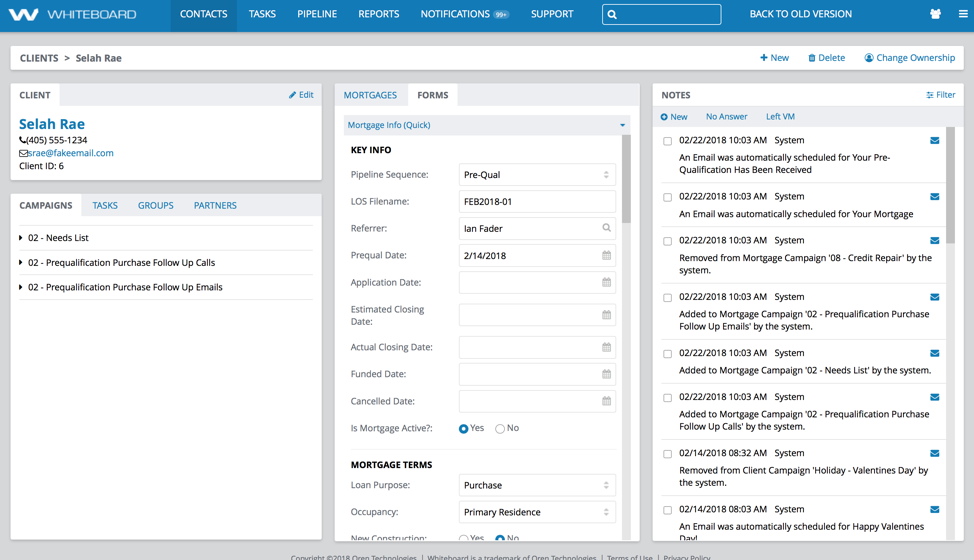
Just like the Dashboard provides an overview of the overall activity for your team, the Client Detail View provides everything you need to know about your borrower or their mortgage opportunity at-a-glance.
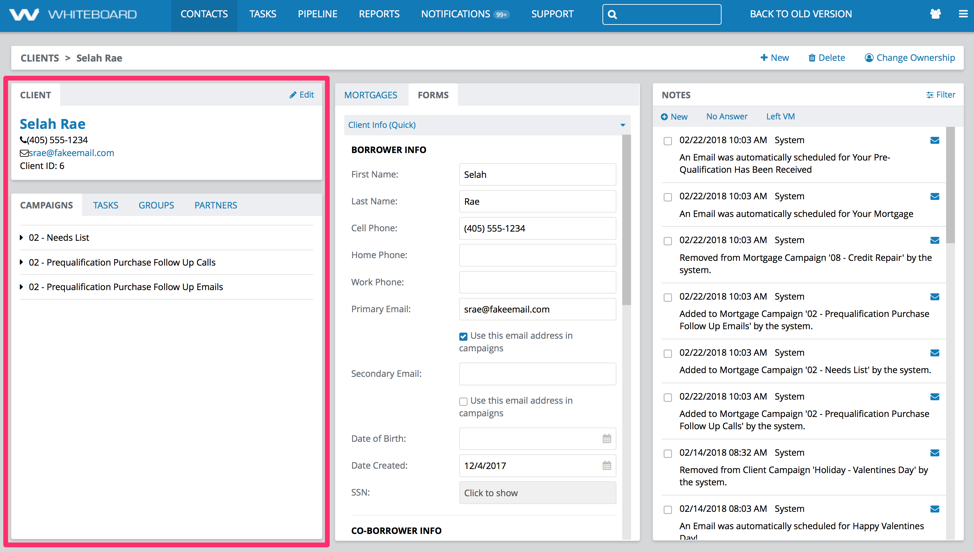
The left side contains two panes that keep the contact information and other information you need to know what Campaigns, Tasks, Groups, and Partners are currently associated with this client.
Campaigns – Client Detail View
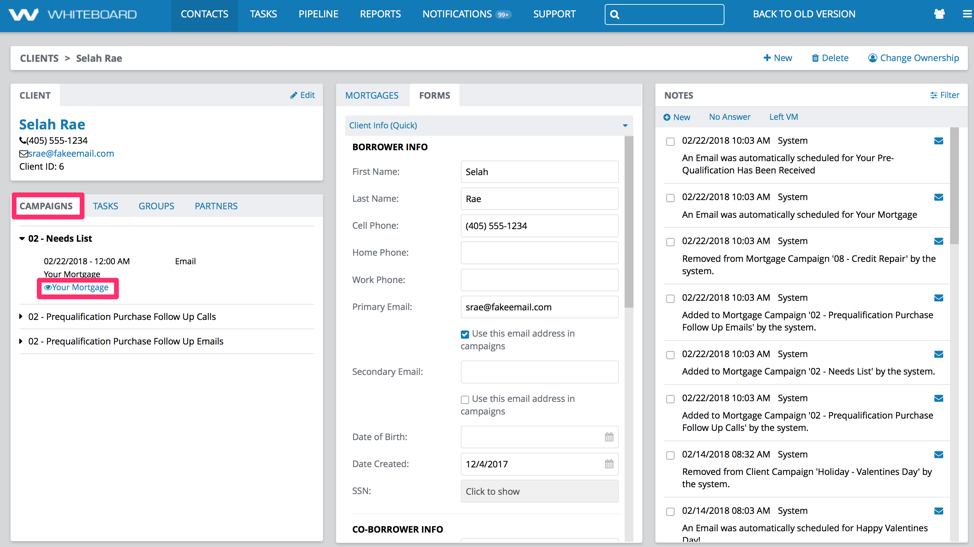
By clicking on a campaign, you can see the related actions and click on the blue link to see a generic preview of what was sent to your client.

If you decide you need to make some changes to the template, click on the View Campaign button to be taken into the relevant campaign to make your edits.
You can learn more about editing campaigns here.
Tasks – Client Detail View
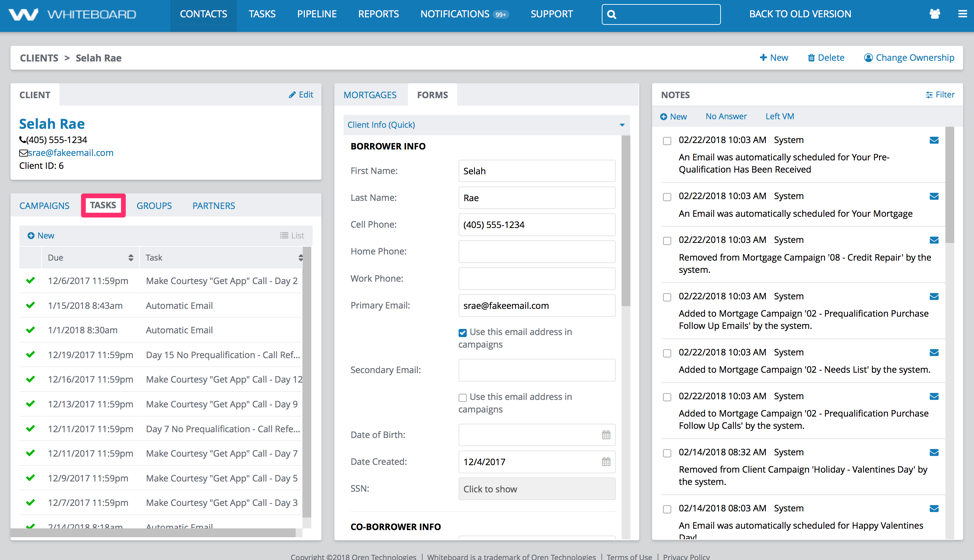
The Tasks tab displays a complete history of all completed and currently scheduled tasks for a client. You can also use New to add a new task on the fly.
More information about tasks can be found here.
Groups – Client Detail View

Using the Groups tab from the Client Details View makes it easy to quickly add a client to the appropriate groups or even create a new one on the fly.
Click on the Add/Remove from Group button at the top of the list and you’ll see all of the available groups. Check the boxes of the ones you want to assign the client to and click on Save to keep your choices.
You can learn more about groups and their benefits here.
Forms

The middle panel is where you can update your client’s information or information about one of their mortgage opportunities.

