Groups
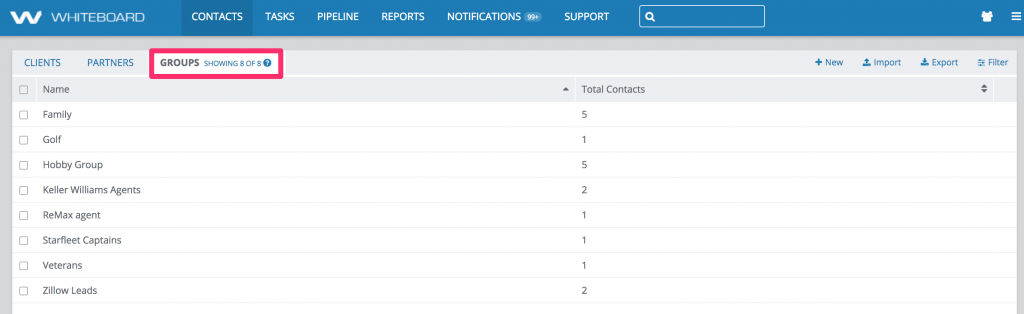
Groups are used to organize clients in any way you choose, whether that’s organizing them by lead source, relationship (i.e. Friends, Family, etc.), or organization. Groups can be targeted by campaigns or newsletters and are a good way to segment your contact lists for any marketing purposes. Some important notes about groups:
- They are team specific and aren’t shared with other teams.
- You’ll want to create the related group before doing an import or setting up a lead source integration.
- They can be shared between clients and partners – i.e. “Friends and Family”
- It’s possible for contacts to belong to more than one group at the same time.
- You don’t need to create groups for anyone covered by our Pipeline Sequences (i.e. Lead, Prospect, Pre-Qual, Funded, etc.) They are already covered by the information you have on the mortgage form.
Some examples of groups we’ve seen used:
- Top 10, Top 20, and Top 50 RE Agents
- A-List, B-List, and C-List Partners
- Friends & Family
- SOI (Sphere of Influence)
- Lead Sources (Must be used in setting up a lead integration.)
- Zillow
- Realtor.com
- LendingTree
- Marketing Source (How did they hear about you?)
- Radio
- Social Media
- In-Person Event (you can create a group specific to an event if it’s one that you attend regularly – i.e. Oklahoma Women in Technology Events)
- Open House
How to create groups – Contacts View

From the Contacts view, click on the Groups tab and use the New action button in the upper right to create a new group.
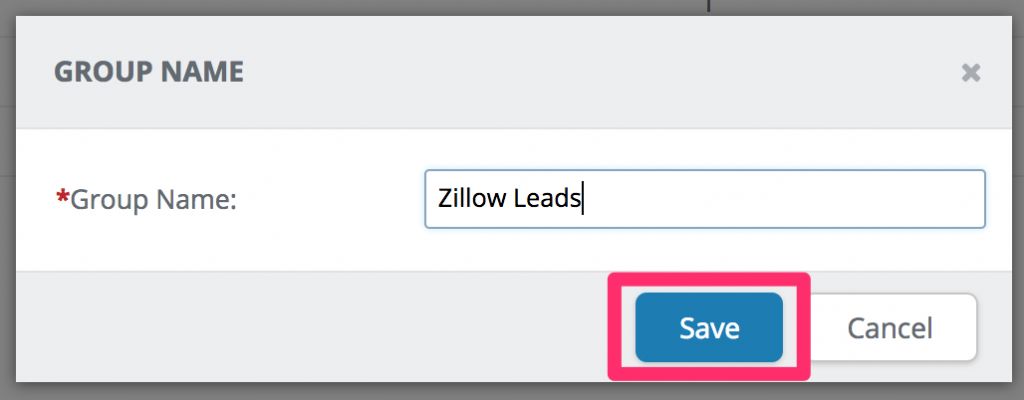
Type in the desired name and click Save to create the group.
How to create groups – Client/Partner Details View
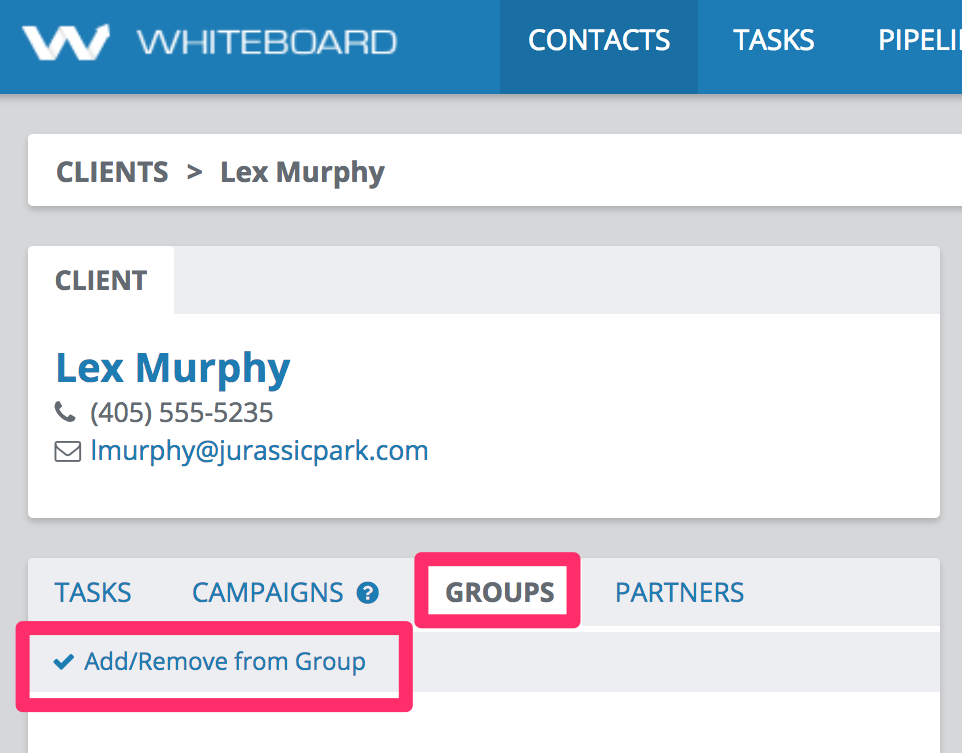
Groups can also be created via the Groups tab in either the client or the partner details views. Click on the Add/Remove from Group to see the list of available groups.

You can create a new one by typing the name and pressing enter on your keyboard.

Once you hit enter, the new group will be selected by default. Click Save to retain the group selection. You can add the contact to multiple groups at once by checking any additional boxes next to the group name.

This works the same whether you are in a client or partner record.

